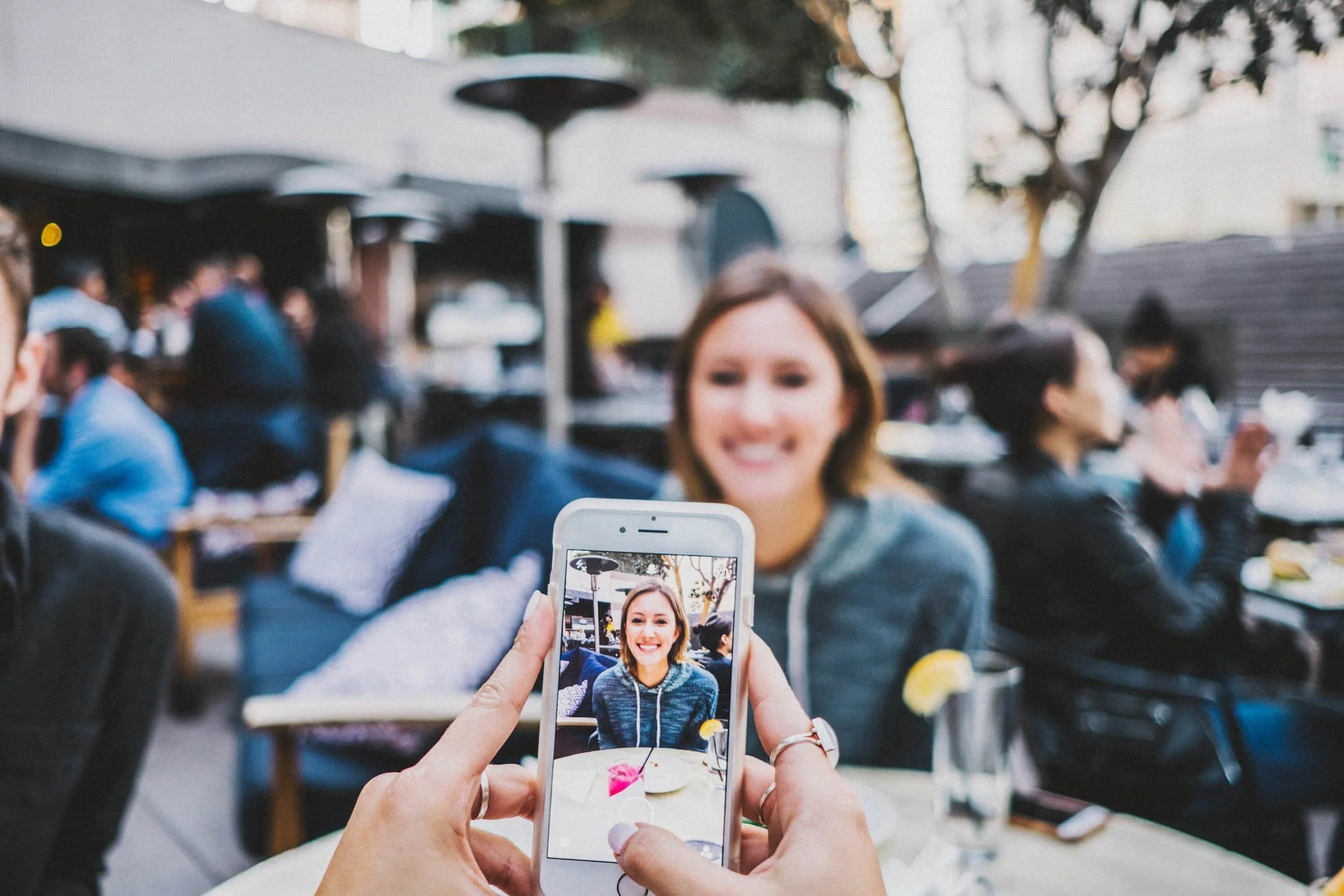How to Change Sitewide Color on Squarespace
Watch the Video
Check out the YouTube video below 👇
Wanting to change the colors across your whole Squarespace website? Here’s how you can do that
Locate the “Site Styles” in the top right corner with a paintbrush icon
Go to “Colors” in the options given to you on the panel that popped up
Click “Edit Palette”
There you can change the default colors across your entire site. You have the option to choose from Squarespace preset colors or you can add your own colors
On the previous page, you can click on the color themes on your website to individually change colors to specific sections on your site.
Click on the theme you want to edit and you will have a whole bunch of settings appear
You can then individually change specific elements on your Squarespace website
Once you have made the changes you want to make, click “Save” in the top left corner and the changes should apply
Your Designer
I’m Dylan, a Squarespace website designer. I’ve created amazing websites for multiple clients across different industries from E-Commerce sites to Real Estate and Insurance brokers. If you’re looking for a website and want to discuss a potential project, email me at dylan@highrlabs.com. You can also schedule a free 30-minute consultation call