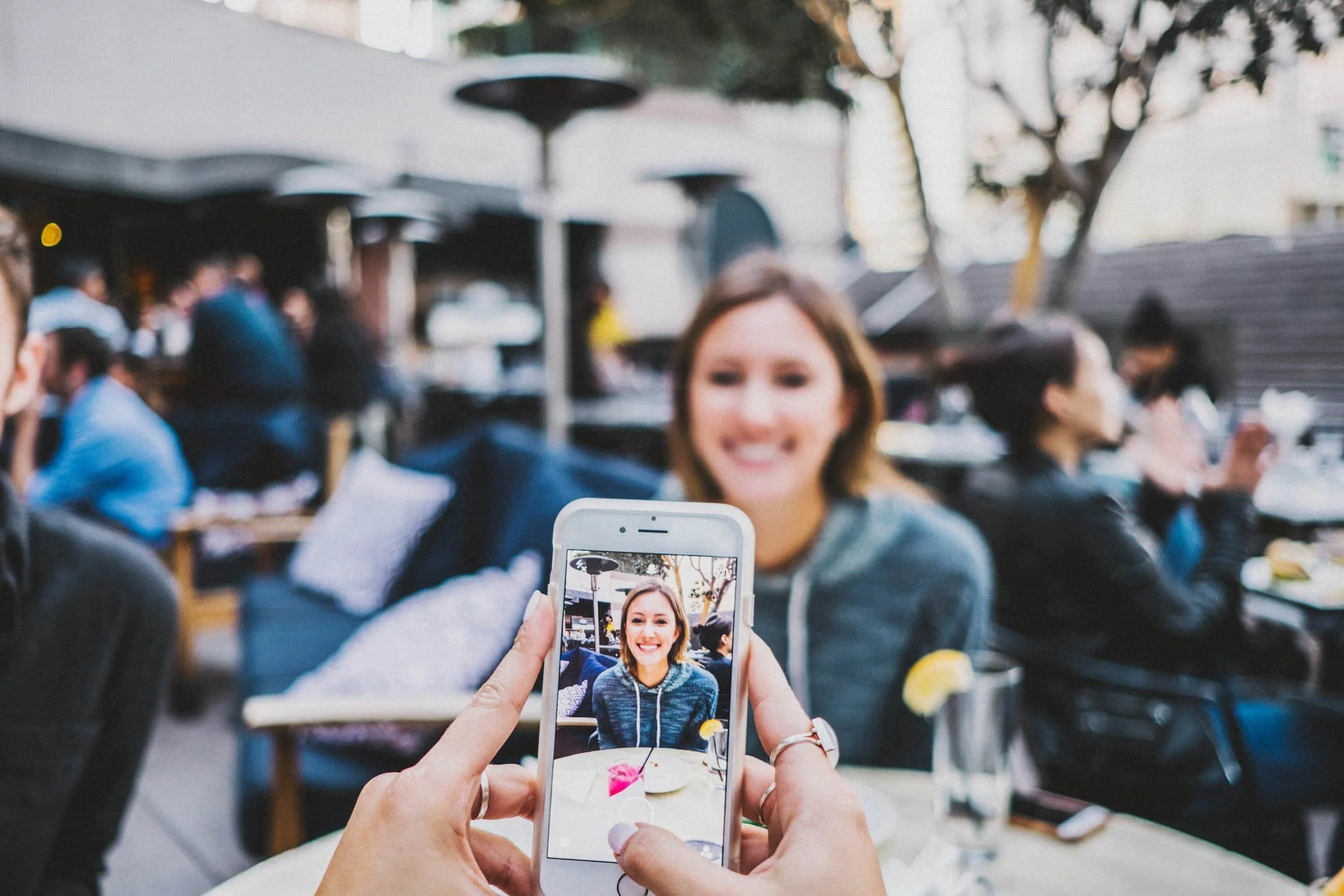How To Embed Calendars on a Squarespace Website
Watch the Video
Check out the YouTube video below 👇
Why Embed a Calendar on Your Squarespace Website?
Embedding a calendar on your Squarespace website is an easy way to let visitors book appointments, register for events, or check your availability without leaving the page. Whether you’re using Google Calendar, Calendly, or another booking platform, Squarespace allows you to embed it directly into your site for a seamless user experience.
Step 1: Get Your Calendar Embed Code
Before you begin, go to your calendar or booking platform and find the option to get the embed code.
This is usually under “Share” or “Embed” settings.
Copy that embed code — you’ll need it to add your calendar to Squarespace.
Step 2: Add an Embed Block
Go to the page or section on your Squarespace website where you want your calendar to appear.
Click the “+” icon to add a new block and select “Embed.”
This will create a blank embed area on your page.
Step 3: Paste the Embed Code
Click the pencil icon on the Embed block to edit it.
Then, click on “Code Snippet.”
Here, you’ll find a section labeled “Embed Data.” Paste your copied embed code into this box.
Step 4: Save and Preview
After adding the code, click Save and refresh the page.
Your calendar should now appear and be fully functional on your site.
If it doesn’t show up right away, double-check that the embed code is correct and supported by Squarespace.
Step 5: Test the Embedded Calendar
Make sure your visitors can interact with the calendar as intended — they should be able to view dates, make bookings, or click through events depending on your platform setup.
Conclusion
That’s it! You now know how to embed calendar Squarespace with ease.
This quick method helps you improve user engagement, simplify scheduling, and make your site more interactive.
If you need help customizing your booking setup or want your Squarespace design to better match your brand, feel free to reach out — I’d be happy to help.
Your Designer
I’m Dylan, a Squarespace website designer. I’ve created amazing websites for multiple clients across different industries from E-Commerce sites to Real Estate and Insurance brokers. If you’re looking for a website and want to discuss a potential project, email me at dylan@highrlabs.com. You can also schedule a free 30-minute consultation call