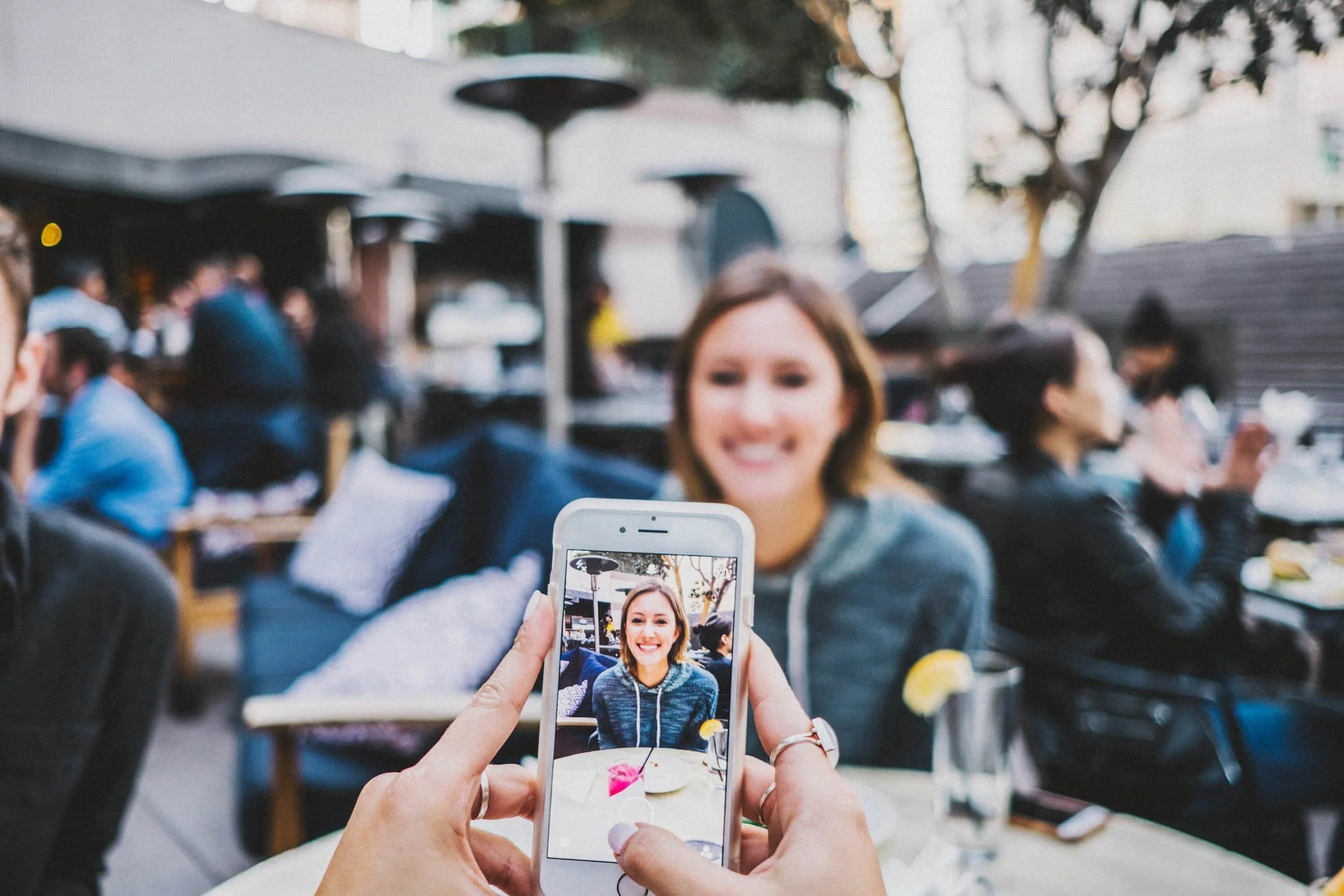How to Add Parallax Effect on Squarespace
Watch the Video
Check out the YouTube video below 👇
Why Use the Parallax Effect in Squarespace?
The parallax effect is a design feature where the background image moves at a slower pace than the foreground content as you scroll, creating a sense of depth and motion.
Adding this effect to your Squarespace website can:
Enhance visual appeal: Give your site a more dynamic, modern look.
Highlight important sections: Draw attention to featured images or calls to action.
Improve user experience: Create smooth, interactive scrolling that keeps visitors engaged.
Step 1: Open the Image Block
Start by going to the section where you’d like to apply the effect.
Click on the Image Block and then click Edit.
Step 2: Access Image Effects
In the Edit menu, click on Design and then select Image Effects.
Here you’ll see different styling options.
Step 3: Add the Parallax Effect Squarespace Option
On the right-hand side, in the middle of the menu, you’ll find the Parallax option.
Click it to activate the effect on your image.
Step 4: Customize Intensity and Zoom
To fine-tune the effect, click the three-slider settings button.
From here, you can adjust:
Intensity: How strongly the parallax motion appears.
Zoom: How much the image scales during scroll.
As you move the sliders, you’ll see a live preview of the changes.
Conclusion
And that’s it! Adding the parallax effect in Squarespace is quick, easy, and a powerful way to make your site stand out. By adjusting the settings, you can create subtle or dramatic effects that match your design style.
If you have any issues while adding or customizing the effect, leave a comment below and I’ll be happy to help. And if you’re looking for a designer to enhance your Squarespace site with professional visuals, get in touch — I’d love to work with you.
Your Designer
I’m Dylan, a Squarespace website designer. I’ve created amazing websites for multiple clients across different industries from E-Commerce sites to Real Estate and Insurance brokers. If you’re looking for a website and want to discuss a potential project, email me at dylan@highrlabs.com. You can also schedule a free 30-minute consultation call