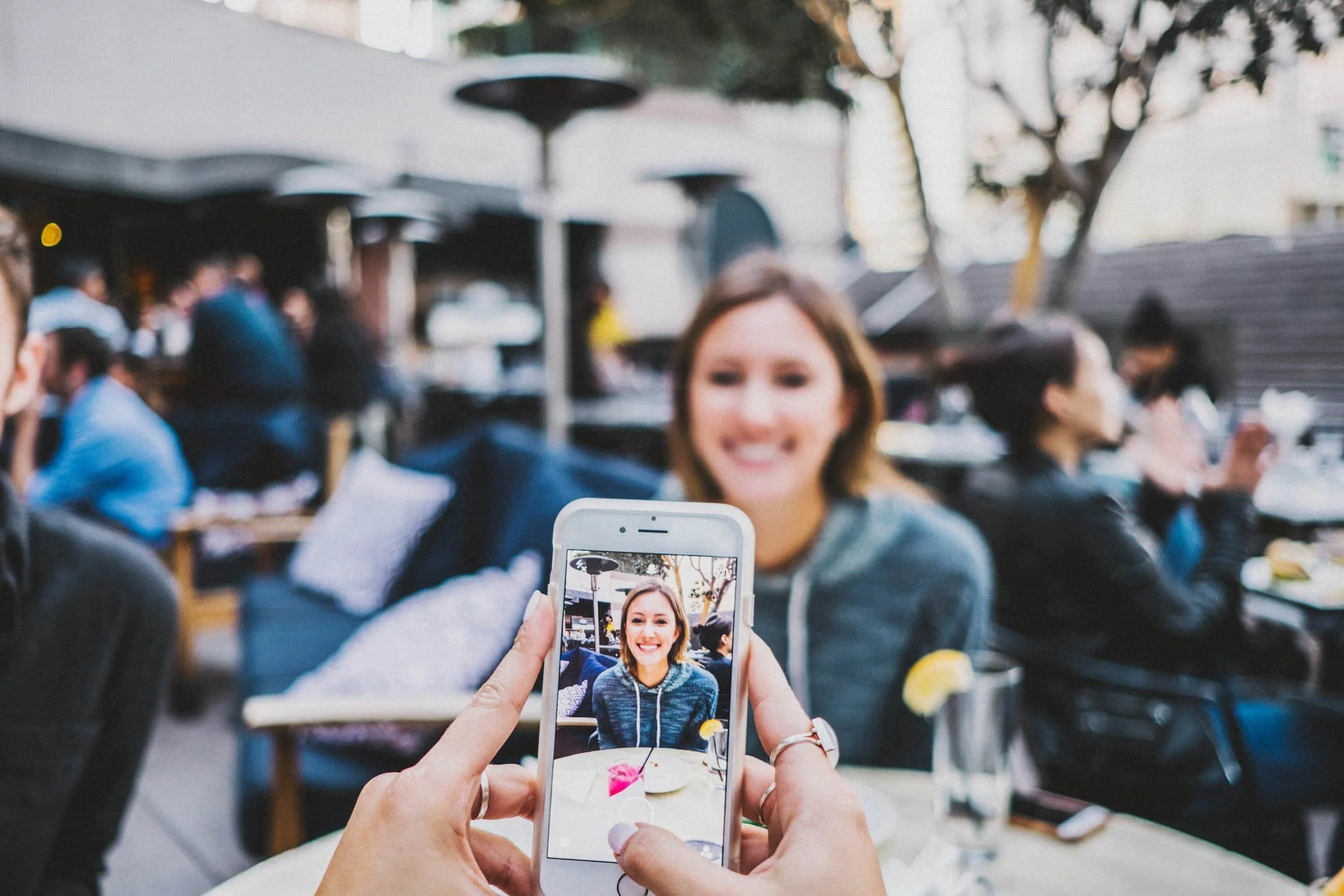How to Hide a Page From Search Results on Squarespace
Watch the Video
Check out the YouTube video below 👇
How to Hide Page on Squarespace Website: A Step-by-Step Guide
Have you ever wanted to create a page on your Squarespace site that doesn't appear in your navigation bar and remains invisible to search engines like Google? The solution to this problem is to disable the page, a process that's both straightforward and effective. Today, I'll walk you through the steps to achieve this on your Squarespace website.
Why Disable a Page on Squarespace?
Disabling a page on Squarespace is useful for several reasons:
Privacy: Keep certain pages out of your site's main navigation and away from search results.
Flexibility: Work on pages behind the scenes without exposing them to your audience.
Control: Manage the visibility of content to ensure only the right eyes see the right pages at the right time.
Step 1: Creating a Non-Linked Page
Start by logging into your Squarespace website. Navigate to the "Pages" section.
Here, you can either select a template or add a blank page, depending on your preference.
Once the page is created, you'll notice it’s live but not reflected in your main navigation.
Step 2: Adjusting Settings for Invisibility
To ensure the page remains hidden both in navigation and search engines:
1. Place the page in the "Not Linked" section.
2. Access the page's settings.
3. In the "General" section, look for the "Enable Page" option. Hovering over it will show that disabled pages can't be accessed by site visitors. Turn this setting off.
4. For added measure, navigate to the "SEO" settings and activate the option to "Hide page from search results." This guarantees the page remains unseen on Google while still allowing you to edit within your Squarespace dashboard.
Step 3: Saving Your Changes
Once you’ve made these adjustments, click “Save.” You’ll notice the page is now grayed out, differentiating it from live pages, which remain fully visible. A simple visual cue helps you distinguish between active and disabled pages effortlessly.
Re-Enabling Your Page
If you need to make your page public again, simply reverse these settings:
- Enable the page in the settings.
- Turn off the SEO option.
- Save your changes.
That’s it! You've successfully managed your page’s visibility with no hassle.
Conclusion
Disabling a page on Squarespace is both easy and vital for maintaining a professional and functional site. Should you have any questions or run into trouble, feel free to reach out, and I'll be happy to assist you.
Your Designer
I’m Dylan, a Squarespace website designer. I’ve created amazing websites for multiple clients across different industries from E-Commerce sites to Real Estate and Insurance brokers. If you’re looking for a website and want to discuss a potential project, email me at dylan@highrlabs.com. You can also schedule a free 30-minute consultation call