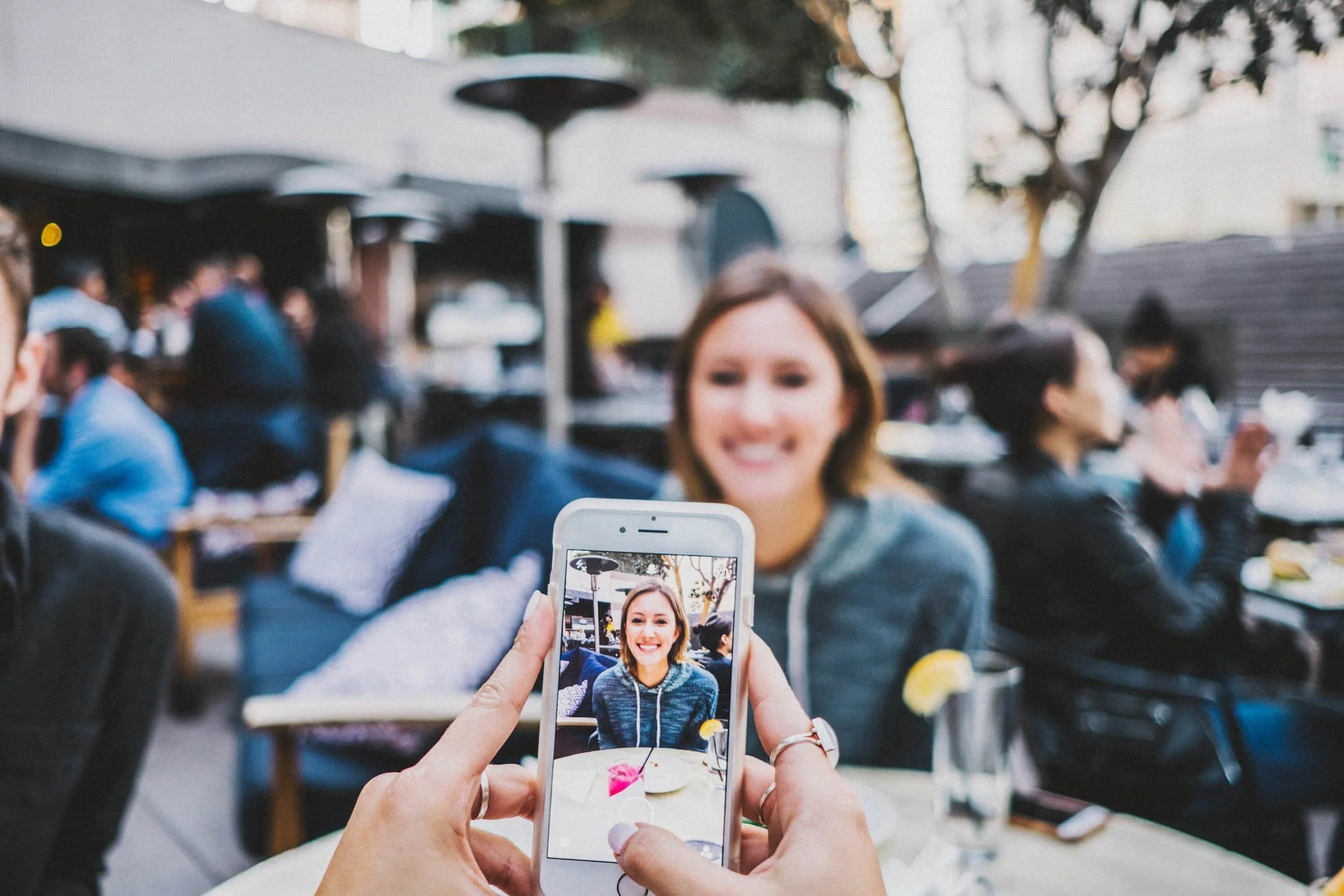How to Add a Video Background in Squarespace
Watch the Video
Check out the YouTube video below 👇
A Step-by-Step Guide on How to Add a Video Background in Squarespace
Sometimes an image just isn’t enough to capture attention on your website. Having video content can instantly make your site feel more dynamic and professional. This is especially popular with videographers, creative agencies, and brands that want to make a strong visual impact.
Today, I’ll show you exactly how to do this.
Why Would You Do This?
Alternatives to images can be powerful for several reasons:
Showcase Creativity: Perfect for videographers or agencies that want to highlight their work.
Engage Visitors: Motion is more eye-catching than a static image.
Modern Design: Give your site a sleek, professional feel.
Step 1: Open Section Settings
Start by logging into your Squarespace website and entering Edit mode. Navigate to the section where you’d like to add it, or create a new section.
Step 2: Select the Video Option
In the Edit Section panel, go to Background. You’ll see three options: Image, Video, and Art.
Choose Video.
Step 3: Upload Your Content
Click “Add a Video”. It will give you three ways to upload:
Upload File (from your computer)
Select from Library (if you’ve uploaded before)
Paste a Link (from YouTube or Vimeo)
👉 Important: Content uploaded must be under one minute to work properly.
Step 4: Adjust Playback Settings (Optional)
Once your video has uploaded or loaded in, it will automatically start playing. You can scroll down to find additional settings like:
Filters
Playback speed
These options help you fine-tune the look and feel of your video.
Step 5: Save Your Changes
When everything looks good, click Save & Exit. Preview your site to make sure the video plays smoothly.
That’s it, you now have a fully working video playing.
Conclusion
Adding a video is simple, effective, and a great way to elevate your website’s design. All you need is a short video file or a link from YouTube or Vimeo, and Squarespace handles the rest.
If you run into any issues or need help, feel free to reach out, I’ll be happy to assist. And if you’re looking for professional help building or customizing your Squarespace site, get in touch with me and we can start on your project.
Your Designer
I’m Dylan, a Squarespace website designer. I’ve created amazing websites for multiple clients across different industries from E-Commerce sites to Real Estate and Insurance brokers. If you’re looking for a website and want to discuss a potential project, email me at dylan@highrlabs.com. You can also schedule a free 30-minute consultation call